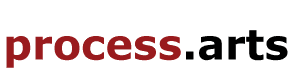Image capture (Mac)
Image capture, download images from camera on a MAC
- Image Capture should open as default. If not - make sure your camera is On and in playback mode (View mode).
- If Image Capture fails to open - Go to the Applications folder and open Image Capture.
- Please do not use iPhoto for downloading images, Quit iPhoto if it opens !
- First select the folder you want your images to be saved in:
- Click Download To...
- Select your personal student folder:
- Choose Other... from the menu.
- Then select your folder inside the Student Work folder on the desktop and click Open.
- Click Download Some... to view the thumbnail images on your camera.
- You can then select individual or multiple images to download (hold down shift to select more than one image).
- Now when you click the Download button at the bottom of the window, the computer will begin downloading images to your chosen folder.
TIP if you go to preferences on image capture or iPhoto you have an option to set the imagecapture as the default application to handle images in the future.Plug the card reader into the USB port on the side, back or front of the computer (depending on the type of Mac). If you don't have a card reader plug your camera in directly instead.
Do not unplug your camera until you have done the following !
Once images are downloaded, choose Quit from the Image Capture menu.
If you have a white box icon on your desktop (fig.2) you need to Eject that as well - ctrl-click on the white box and select Eject "NAME OF YOUR CARD" (fig.3) or just drag icon to the trash.
If you do not do this, your memory card can get damaged !
#ukoer
This work by Chris Follows is licensed under a Creative Commons Attribution-ShareAlike 3.0 Unported License.