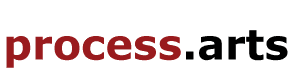INTRODUCTION TO SKETCH UP PRO_ Version 8
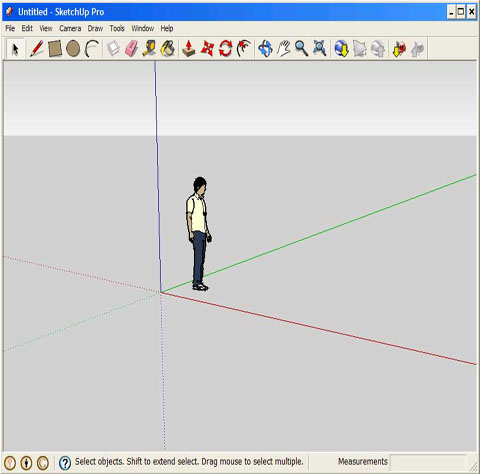
Google SketchUp Pro is 3D modeling software for professionals. SketchUp’s user interface allows you to create some pretty interesting and detailed models.
Familiarization with Sketch Up Main Features and the Interface, the Sketch Up site has brilliant video tutorials to help get you started, please see below.
Toolbars
When you launch SketchUp it starts with the Basic Getting Started toolbar. Additional toolbars can be displayed by selecting the toolbars under the View - Toolbars menu item.
Drawing Area
The drawing area is where you create your model. Three axes identify the 3D space of the drawing area visually: a red, green and blue line, perpendicular to each other. These axes are helpful in providing a sense of direction in 3D space while you work. The drawing area also has a model of a person to give you a sense of 3D space.
Below is a brief description of what each tool does from left to right on the toolbar:
Arrow (arrow icon): Select an object/region
Line (pencil icon): Draw lines
Rectangle (rectangle icon): Draw rectangles/squares
Circle (circle icon): Draw circles
Arc (arc icon): Draw an arc line
Make Component (3d box icon): Make the object into a selectable object instead of a series of surfaces
Eraser (grade school eraser icon): Erase mistakes or items from your model
Tape Measure (tape measure icon): Measure distances
Paint Bucket (paint can icon): Paint/fill your surface with various textures/colors
Push/Pull (box icon with arrow coming out of the top): Extend the surface of the object selected
Move/Copy (4 way arrow icon): Move an object
Rotate (circular arrow icon): Rotate an object around a central point
Offset (double arc + arrow icon): offset an object
Orbit (3d spherical arrow icon): Orbit around your model
Pan (hand icon): Move your view up/down/left/right
Zoom (magnifying glass icon): Zoom in/out
Zoom Extents (magnifying glass + arrows icon): Zoom out to the full size of your object
The final 5 icons are for working with Google Earth and sharing the work online with the SketchUp community.
Familiarization with Sketch Up Main Features and the Interface, the Sketch Up site has brilliant video tutorials to help get you started, please see below for links:
Further more advanced information:
Selections - http://www.youtube.com/watch?v=WfANG06Bieg&feature=player_embedded
Components - http://www.youtube.com/watch?v=r1QpoNO-1zM&feature=player_embedded
Paint Bucket -http://www.youtube.com/watch?v=OvSP54o_KqY&feature=player_embedded
Eraser - http://www.youtube.com/watch?v=VX5oeKa7x7s&feature=player_embedded
Rectangle - http://www.youtube.com/watch?v=mRjH2kZxmjs&feature=player_embedded
Lines - http://www.youtube.com/watch?v=vjpTPjdHIH4&feature=player_embedded
Circle/Polygon -http://www.youtube.com/watch?v=h9R2N0nNb7I&feature=player_embedded
Arc -http://www.youtube.com/watch?v=o2pgjs3ao9U&feature=player_embedded
Freehand -http://www.youtube.com/watch?v=DP0jXQygsiI&feature=player_embedded
Move -http://www.youtube.com/watch?v=2e095bSztLs&feature=player_embedded
Push Pull -http://www.youtube.com/watch?v=miC1hvWQjlQ&feature=player_embedded
Rotate -http://www.youtube.com/watch?v=09Vd2jj3BGE&feature=player_embedded
Scale - http://www.youtube.com/watch?v=I_xqUsZnzJA&feature=player_embedded
Offset - http://www.youtube.com/watch?v=nIsE6DVJ_lk&feature=player_embedded
Tape Measure - http://www.youtube.com/watch?v=cv7fw2lHkMQ&feature=player_embedded
Dimensioning - http://www.youtube.com/watch?v=xKLc3hb9Crk&feature=player_embedded
Axes - http://www.youtube.com/watch?v=LPqJovjd-sM&feature=player_embedded
| Attachment | Size |
|---|---|
| Sketch Up.doc | 138 KB |

This Work, INTRODUCTION TO SKETCH UP PRO_ Version 8, by remanuele is licensed under a Creative Commons Attribution-NonCommercial-ShareAlike 3.0 Unported license.