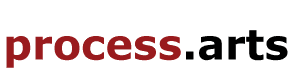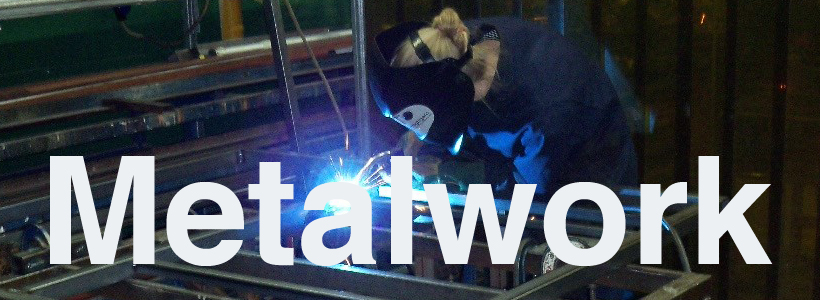Generating Graphics Using a Reluctant Office PC Running MS Word
This post explains how you can get some basic graphics into your blog posts without any vector graphics or Photoshop programmes using a reluctant and unhelpful PC.
- Create your graphic by using fonts or clicking on the ‘Insert’ tab and using Shapes, SmartArt or WordArt. (Below I’ve created some graphics using a combination of some of these).

- On the computer keyboard look for the key: 'Prt Scrn/Sys Rq' usually on the very top row on the far right. If you press it will take a picture of the screen.
- Open up a blank ‘Word’ document and click paste. You will now have pasted an image of the entire desktop into the ‘Word’ document
- Double click on the image and some image editing tools appear.
- The tool you need is the crop tool as shown below:

- Click on the crop tool and drag the black bars around to crop away everything apart from your graphic.
- When you’ve finished, drag the graphic off of the document onto the computer desk top.
- A prompt will ask you to save it, click continue
- Give the image a name
- Your now ready to upload the graphic image into you blog post
Incidentally, if your image is too small, zoom in using the ‘View’ tab and then the ‘zoom’ tool before pressing the Prnt Scrn/ Sys Rq key.

This Work, Generating Graphics Using a Reluctant Office PC Running MS Word, by swood is licensed under a Creative Commons Attribution-ShareAlike 3.0 Unported license.