Image 1 - Login located in the top right hand corner
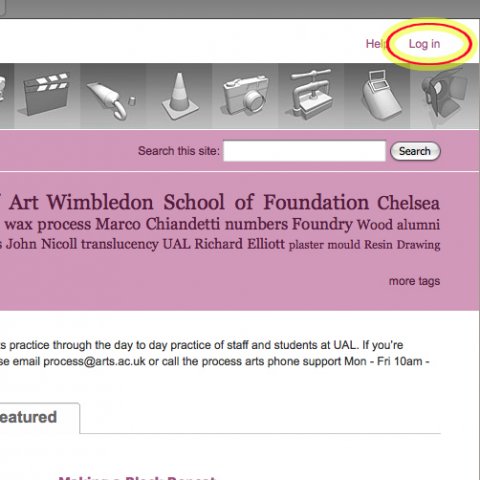
Image 2 - login to process.arts using their UAL account user name and password
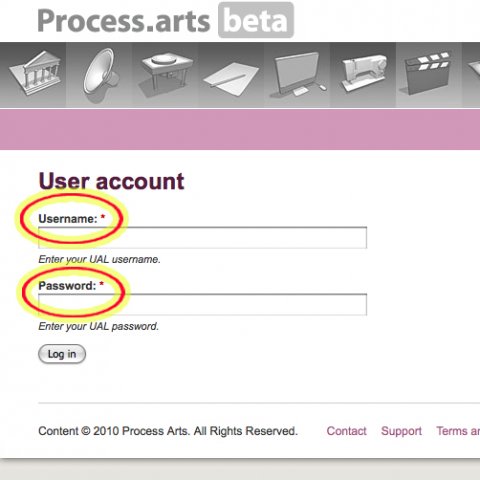
Image 3 - problems logging in: See Q&A Trouble logging into UAL accounts?
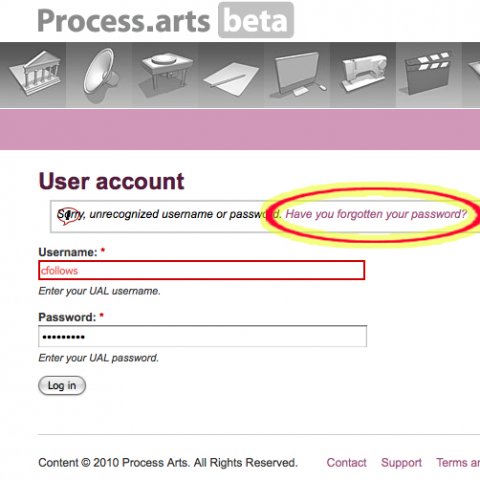
Image 4 - click on Create content
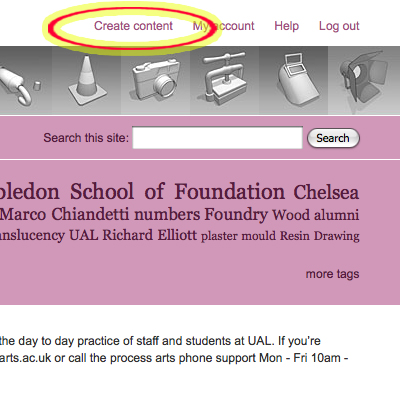
Image 5
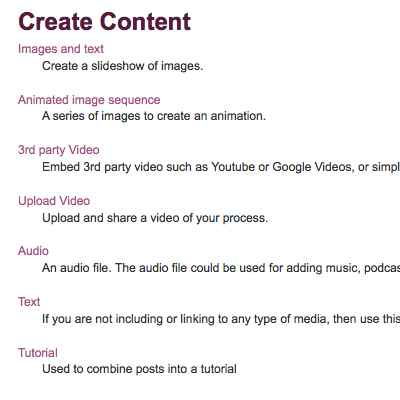
Image 1 - Click 'Login' located in the top right hand corner
Image 2 - Students and staff at UAL can login to process.arts using their UAL account user name and password, the same details as you use for blackboard and webmail account.
Image 3 - If you are experiencing problems logging in: See Q. Trouble logging into UAL accounts?
Image 4 - Once your logged in you will see new links in the top righthand of the page, click on Create content
Image 5 - Here you can choose which content type you wish to upload:
---------------------------------------------------------------------------
Help Section - http://process.arts.ac.uk/category/discipline/help
Images and text - Create a slideshow of images and text, users manually flick through the images
Upload Video - Upload and share a video of your process direct to process.arts
Text only post - If you are not including any type of media, then use this, follow image and text tutorial (same process without the images) .
---------------------------------------------------------------------------

