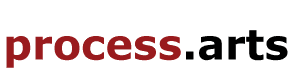How to compress and convert video for process.arts
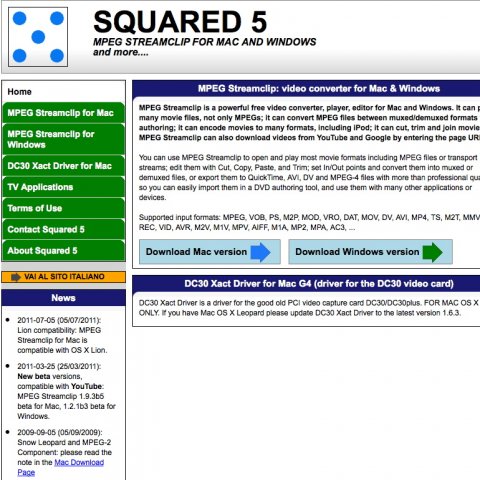
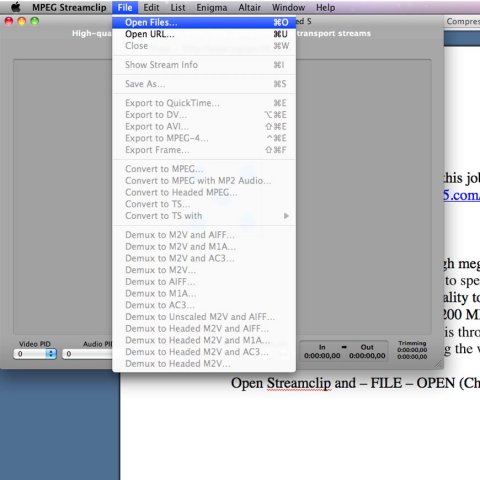
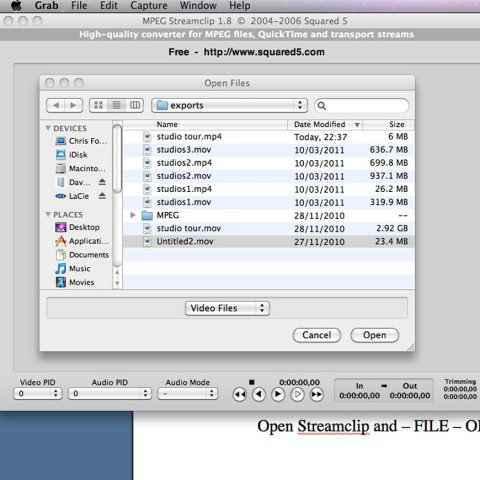
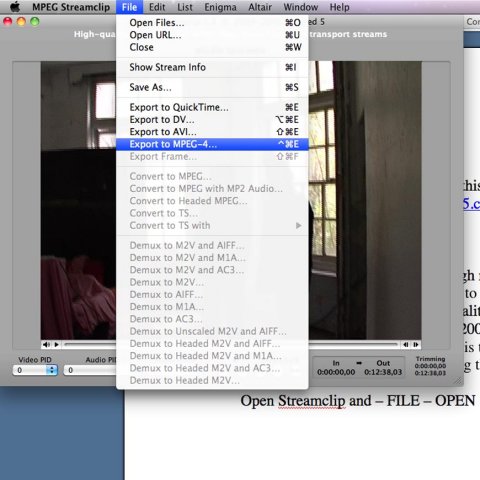
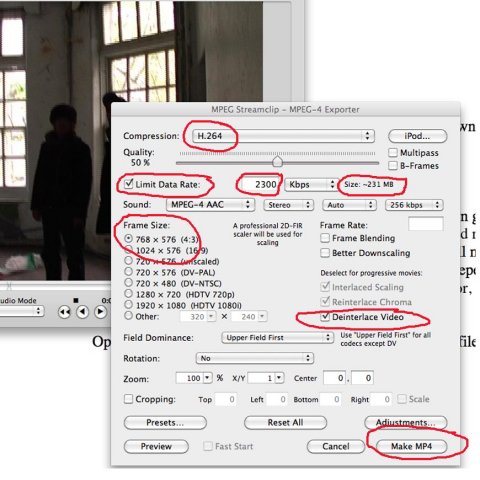
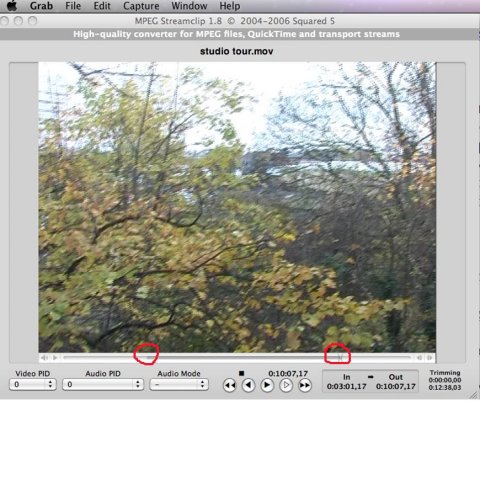
I always use MPEG Streamclip for this job it’s a free to download and use on your Mac and Windows (from squared5.com)
Download and install streamclip.
You may have a video file in the high megabytes (MB) or in gigabytes (GB) you will need reduce this down to upload on to specific sites, I would reduce it as much as you can without compromising the video quality too much. You will need to know a rough target size; I would try and keep it below 200 MB although this depends on the length of the video. The best way to find this out is through trial and error, its worth sampling small sections of video before compressing the whole thing.
Open Streamclip:
Fig 1-2: Go to - FILE – OPEN (Choose your video file you’d like to compress)
Fig 3: You will see your video apear in the player - Go to FILE – EXPORT
Fig 4: Choose MPEG4 – H.264 compression – Frame size should detect automatically but change this if its wide screen (16.9) – Tick Deinterlace video (this will remove those lines and jagged edges from your video) – You can slide the quality tab to get different results or you can choose the precise size of your final video by ticking Limit Data Rate and adding a number for Kbps this will show a determined size in MB megabytes for your final export. Click Make MP4 and save the video copy to allocation of your choosing.
Fig 5: NOTE: You can either convert all your video or a specific section; to convert a small section, you will need to add IN and OUT points to indicate the section of video you wish to convert. Place the cursor at the point of the video you’d like to start and pressing (I) for IN on your keyboard, then go to the end point and press (O) for OUT, this will export this section only.
Uploading to process.arts – follows these steps, but choose the upload video options (not 3rd party video this is for embedding YouTube videos) - http://process.arts.ac.uk/content/how-create-and-image-and-text-post-processartsacuk
| Attachment | Size |
|---|---|
| streamclip1.jpg | 53.34 KB |
| streamclip2.jpg | 26.53 KB |
| streamclip3.jpg | 36.67 KB |
| streamclip4.jpg | 33.04 KB |
| streamclip5.jpg | 40.19 KB |
| streamclip6.jpg | 41.27 KB |

This image, How to compress and convert video for process.arts, by Chris Follows and squared5.com is licensed under a Creative Commons Attribution-NonCommercial-ShareAlike 3.0 Unported license.