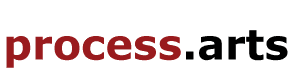How to create a 3rd Party video post
Embed:
To watch in full screen, click the small black square at the bottom right of the video window.
In this video you will be walked through the process of creating a third party video post on process.arts
Click 'Login' located in the top right hand corner, students and staff at UAL can login to process.arts using their UAL account user name and password, the same details as you use for blackboard and webmail account.
If you are experiencing problems logging in: See Q. Trouble logging into UAL accounts?
Once your logged in you will see new links in the top righthand of the page, click on Create content
Here you can choose which content type you wish to upload:3rd Party Video
---------------------------------------------------------------------------
Copy and paste the URL from youtube or Vimeo
Add a title for your video
Choose the related discipline or disciplines
PLEASE also Add TAGS, separate each TAG with a comma, TAGS are important if you would like users to find your content, please add as many key words as possible.
Type text in the 'Description' field or use 'Paste from word' button
Add any 'File Attachments' if you require, user will be able to download PDF or docs versions of your tutorials. You must select 'list' if you would like the attachment to show on your post.
Add creative commons licence (see more - http://process.arts.ac.uk/content/creative-commons-license-abbreviation-keys)
Save - wait for the video post to show DO NOT KEEP CLICKING SAVE OR CLOSE THE POST UNIL IT PLAYS AND SHOWS THE PREVIEW
Click the 'Edit' tab to return to editing the post.

This moving image, How to create a 3rd Party video post , by Chris Follows is licensed under a Creative Commons Attribution 3.0 Unported license.