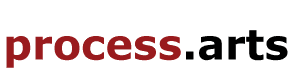How to create a text post
How to create a text post
- Click on create content at top right of page - Here you can choose which content type you wish to upload: Text - add post 'Title' short but descriptive
- type text in the 'Description' field or use 'Paste from word' button
- Delete and tidy any unnecessary text or formatting carried over from 3rd party word processing programmes, (do this after you've saved the post and go edit and tidy if necessary )
- choose the related discipline or disciplines
- No college necessary.
- Add TAGS, separate each TAG with a comma, TAGS are important if you would like users to find your content, please add as many key words as possible. Eg: Feedback, alumni, etc SAVE
- When saved the post will show the 'View' mode you will see the text is ok. To change or edit
- Click the 'Edit' tab to return to editing the post. SAVE the post, the post will automatically show on the recent items page, review the post and continue to update and refresh content as and when.

This Work, How to create a text post, by cfollows is licensed under a Creative Commons Attribution 3.0 Unported license.