How to Set up and Create a Google Drive Account (Part Deux)
Following on from our joint post, Things unLimited's Prototype Thing has been discussed, revised and now considers the following:
What is it?
Try it
Who uses it?
Tell us about it
Using the same theme " How to Set up and Create a Google Drive Account" let's see how these prompts now translate:
What is it?
Google Drive (currently available for Microsoft Windows, Mac OS X, iOS Android platforms) is an online file storage system linked to your Google account. The premise is simple: as long as you have Internet access, place any file on the Drive and you’ll be able to view it anytime on any device.
Try it
Step 1: If you don’t already have one, set up a FREE Google email account.
Step 2: Once you’ve signed up, you can choose to download Google Drive as a desktop app (do this if you want offline access to Google Docs), or you can use it as a Web app through your browser.
Step 3: Sign into Google Drive with your Google email account.
Step 4: Once in Google Drive, a page will show all of the documents you currently have associated with your Google account. From here, you can access, edit and share documents.
 You can also create new documents by clicking on the big red CREATE button (top left). A drop down menu should appear with options to: make a document, presentation, spreadsheet, form, drawing and more.
You can also create new documents by clicking on the big red CREATE button (top left). A drop down menu should appear with options to: make a document, presentation, spreadsheet, form, drawing and more.
Who uses it?
Like many others across UAL, I use Google Drive because encourages file sharing and provides a set of useful, easy to use collaborative tools. In fact, Google's slogan is "Get more done, together".
Tell us about it?
I also like it because it provides 5GB storage (with more for a small fee) and it seamlessly integrates and synchronises with other Google services, such as email. If ever you get stuck, there are also some useful help files available.

This Work, How to Set up and Create a Google Drive Account (Part Deux), by kpryce is licensed under a Creative Commons Attribution-NoDerivs 3.0 Unported license.
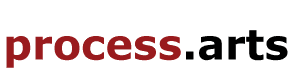


Comments
Thanks for the post, will point some of the Chelsea staff to this - we use Google Calendar at CCAD as there's no alternative at UAL, these calendars are used to show public workshops and student staff facilities bookings only, makes it easy to share this info although those new to Google Calendars find it a bit complicated to get to grips with - http://chelseadigitalprintphotographyandav.myblog.arts.ac.uk/digital-print/
Example Calendar page this is linked to the Google calendar we will update as we book in inductions/orientations and workshops etc. Each area may want to include specific times in here too for the one to one negotiated learning times? - https://www.google.com/calendar/embed?src=3dahd0jo0445nsesorbu8g287g%40group.calendar.google.com&ctz=Europe/London