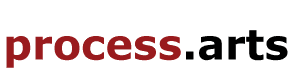How to post on process arts for 'Wearable Technology'
The follow guide tells you how to post on the process arts website, under the Wearable Technology in the Arts page:
| 1. Log into your process arts account, and click 'create content. |
 |
| 2. Click 'Text and Images' |
 |
| 3. Add a title for the page under 'title' |
 |
| 4. Write your post in the box below |
 |
| 5. If you are coping and pasting from another document, when you right click to paste, this box will come up, you need to paste into this box and click ok. |
 |
| 6. Once you have pasted you need to re-format the document so that it fits with the rest of the website. To do this select all and then click 'remove format' |
 |
| 7. To add an image press 'image' |
 |
| 8. This box will then come up, press 'Browse Server' |
 |
| 9. Click 'upload' |
 |
| 10. Then click 'choose file', this will bring up your documents, selct the one you want, double click on it and then click 'upload' |
 |
| 11. Change it to the right size to suit your post, add a border if necessary and align it to the left or right. Once you have done this, press 'ok' |
 |
| 12. Once you have finished writing your post, select a group. For this project you will need to select 'Wearable Technology in the Arts'. This will ensure you post is in the right group on the process arts website. |
 |
| 13. Select a discipline for the post (Make sure you click the ADD button after selection) you can add multiple disciplines. |
 |
| 14. Select 'University of the Arts' under college (Optional) Click add my college if you'd like us to add this, we'll look at your profile to find which college to add) |
 |
| 15. Select Tags for the post. Make sure to add a comma after each one to ensure they are separate. |
 |
| 16. To add an attachment, go to 'File Attachment', click on 'choose file', this will bring up your documents, select the one you want to attach, double click on it, and then click 'attach' |
 |
| 17. To add a thumbnail, click 'choose thumbnail', this will bring up your documents, select the image you want, doble click on it, and then click 'upload' |
 |
| 18. Once you have finished click 'save' to post. |