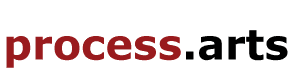Trying Google Glass
On Thursday morning (17th July) Myself, Chris Follow (DIAL project Manager) and Grzesiek Sedek headed to the google glass basecamp in King Cross to try out the new google glass. Just round the corner from the main entrance to CSM at Granary Square, Glass sits in the arches of the Granary Building, sandwiched between a recruitment agency and Grain Store, a new restaurant, on a line of new shop that’s makes up part of the King Cross regeneration project.
Walking into Glass is a bit like walking into the administration department in a science fiction film. Everything looks pretty normal, your greeted by a security guard on the door, and there is a small reception desk manned by two trendy, smiling receptionists, who guide you to your appointment. (At this stage trying and buying glass is only by appointment. You can order them to be delivered by mail, but it is recommended that you book an appointment at glass basecamp so that you google glass can be synced correctly with your phone, ipad and other devises. Syncing your glass is important as this enables you to access your contacts, social media, photos etc, as well as being able to use you phones credit and 4G to make calls and access the internet whilst out and about.) Inside Glass there is a wall of demo glasses to try on and see how they look (none of these are working Glass) and a series of tables with other people trying and buying Glass. It all looks pretty normal, however all the staff are wearing Glass, which gives the whole place a strange, futurist feel. I’m sure that in the not at all distant future this is going to be the norm, however for the time being this still looks very odd and makes all the staff there look like characters from a utopian future.
We were shown Glass by one of the technicians on site. They are relatively comfortable to wear, a little heavier than normal glasses, but not so much that you notice. One of the arms is bulgier and has a battery pack on the end, which rest just behind your ear, although its economic design means you don’t feel this.
To turn Glass on you have to tap the control panel on the arm. The screen sits in the top right hand corner of your vision. At first it seems to get in the way of your eye line and distract, however you soon get used to this, and you are able to switch from clear sight and viewing the screen. There are now four movements you can make on this. Sliding your finger forwards goes through a list of commands for Glass, such as ‘take a photo’, ‘translate this’ or ‘google’, sliding backwards goes back, sliding down undoes what you did or closes an application. You can also zoom in as you would on an ipad or smart phone, by sliding two fingers apart on the control panel. To scroll up and down a page you hold your fingers on the control panel and move your head up or down. The other way you can control Glass is to say ‘OK Glass’. After saying ‘OK Glass’ a list of commands appears which you can pick from. Then you vocalize your chosen command, for example ‘OK Glass, take a photo’.
We tried out a number of applications. Firstly we tried the camera app. Here you said ‘OK Glass, take a photo’, and a camera screen appeared, you move you head around to get the shot you want and then tap on the control panel to take the photo. Glass then gives you the option to share the photo, where by you can upload it straight to social media or send it via email or SMS. We also tried ‘word len’ the translation app. With this app you can select a language to language translation, such as Spanish to English or English to French and translate any written text presented to glass. I was admittedly rather sceptical about how well this would work. The technician at Glass presented a sign that said ‘this sign is in Spanish.’ When selected glass presented you with a real time translation of the sign as if it was written in new text in front of you. I later tried this out with a copy of Dazed and confused on the side, and again it worked perfectly, the title suddenly read ‘Hébété’ as if that’s how it had been printed.
When you google on Glass you say to it ‘OK Glass, google’ and then say the thing you want to google. We tried this with the process arts site and sure enough it loaded up a google search for anything relating to process arts and we were able to view the website on the screen in front of us. As previously mentioned scrolling up and down was done by holding two fingers on the control panel and moving your head up or down. When viewing online content Glass also gives you the opinion to have the content dictated to you. This was a strange moment, as Glass does not have headphones, but rather vibrates sound waves through your cranium, meaning you can hear the sound perfectly, but no one else can. I was rather nervous about how this would feel, however you don’t notice at all, I was sure, when it started, that the sound was playing through speakers for everyone to hear, it has a clear, external quality that makes you thing you are listening to it through a stereo, when in fact you are the only one who can hear that sound.

At the moment Glass costs £1,000 to buy, we were told they are not sure how much they will be when they are put on general release, but expectation are that they would be slightly lower than this. They are not any education programs to allow us to buy them cheaper or at a reduced rate for research purposes, but we were told that one of the technicians at the site was a specialist for the educational collaborations and would get back to us with information regarding this side of the Glass project.