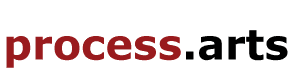The Digital Textiles iPad - Focus:1/Stage:1
Stage 1 - Learning/comparing Software - iDraw Vs Adobe Illustrator: (March - April 2014)
I began doodling in a freehand style using my hands and at first I found the basic drawing tools to be very fluid, with a good choice of brush options. Each time you make a mark with the brush or pencil tool, the path has an auto smooth function. Which is a really nice but can be a hindrance if you want more accuracy, not to mention, the size of your finger can get in the way as well. Unlike Adobe Illustrator; it is not possible to edit/continue the stroke when using the Pencil & Brush tools nor is it possible to close off a shape. (Further editing with the direct select tool, & pen tool is required to close off shapes.)
Later, I compared the Dagi-Stylus Pen with my hand. I found little difference between the two. The stylus had a tendency to drag, whereas the hand seemed more responsive. Altogether I found the experience difficult to draw from observation. Despite the apparent fluidity, of the freehand drawing tools, its not easy to correct poorly made marks. Unlike using a pencil & pad where you can control the pressure applied to the surface, making it easy to correct the drawing as you go. However, the marks made using digital technology tend to stay uniform, which makes this virtually impossible. I was hoping the iPad would make it more possible to replicate this phenomena, but alas, i guess this was a bit too ambitious.

1-SdpH-DA-03 - An interesting experiment with a novice user, who is not from a design background nor used a drawing application before. I find it interesting this individual, managed to draw a good likeness of me.
 1-H-ga-01 - I was particularly impressed with the ease of repeating the rotation of an object to create a spirograph looking image. It appears that some functions are much easier than (AI) and others are not. It's probably a good idea to compare most of the basic features of both applications.
1-H-ga-01 - I was particularly impressed with the ease of repeating the rotation of an object to create a spirograph looking image. It appears that some functions are much easier than (AI) and others are not. It's probably a good idea to compare most of the basic features of both applications.
1-H-Ai-comp - technical sample sheet, comparing Adobe Illustrator processes with iDraw. Notes are written Below and on the file.

- General selecting. Similar to illustrator, use a tool to select objects and a direct select tool for points. It is possible to accidentally select objects when zooming. The copy function is more difficult ( no alt short cut). Shape options available, but require selecting before adding to page.
- Freehand drawing. The Pencil & Brush tool have a variety of options. they even have a smoothing feature, which can be useful, if you know what setting you want before you start drawing. The problem is that the path cannot be smoothed easily after the mark has been made, nor is it possible to continue a path to create a closed shape afterwards. Because, once a stroke has been made it is finished. Finally, there is no Blob tool function.
- Precise Drawing: The Pen tool is surprisingly easy to use. Using the hand is easier than using a mouse or stylus in illustrator. the only criticism are some of the additional features such as adding, deleting & converting points are more difficult to work with. For example it is only possible to add a point to an existing point and not anywhere along the path.
- Cutting Paths & Shapes: In iDraw, unlike illustrator, the diameter of the eraser tool can be adjusted just like a brush tool, so there is no need for a knife tool equivalent. The Scissor Tool is in the Pen Tool options, but is not necessary unless you need to cut at a specific point. It is possible to joint paths, albeit this option is hidden in the settings menu.
- Editing Shapes: same as Illustrator, it is possible to unite, divide and exclude shapes. The divide objects below command, is only available as the divide option in the options menu. It is not possible to divide objects just using an open path.
- Swatches & Brushes: Swatches can be made from the color window, but there is no picker tool to select a color from another source on the page. It is not possible to make pattern swatches, nor is it possible to create own brush strokes.
- Alignment, Gradient & Blending: Alignment is possible but fiddly as ether are no smart guide options or repeat command function. So you can only copy by pasting in place multiple times and then using alignment menu for the desired effect. Gradients have similar options, except you cannot gradient across multiple objects. There is no blend option in iDraw.