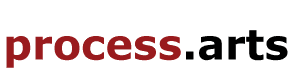Getting started with myblog.arts
Workshop: Getting started with myblog.arts (50 minutes)
Go to http://myblog.arts.ac.uk. Do NOT log in.
- Select ‘sign up for an account’ (top right). Fill out your details and sign up. Be aware that while you can change the title of your blog later on, or at any time, the URL (web address) of your blog will be fixed and attached to your user account.
- Go to the Groups tab. Search for and join the CLTAD APP group.
- Go to your blog, either by clicking on ‘Sites’ from your profile page, or ‘My Sites’ in the top navigation bar. Find the placeholder post ‘Hello World’ and click on the ‘Edit’ link underneath. Using the text you prepared for the pre-course writing task, replace the placeholder post with your own, and select ‘Update’ to publish it. Change the visibility settings if you want to.
- Copy and paste the location (‘web address’) of your blog to the APP blog directory on Blackboard (APP Information > APP Blog Directory).
- From anywhere in myblog.arts, go up to the bar at the top of the page and hover your cursor over ‘My Sites’. The title of your blog should appear below. If you then hover your cursor over this, the following options should appear to the right: ‘Dashboard’, ‘New Post’, ‘Manage Posts’ and ‘Manage Comments’.
- Select ‘Manage Comments’ to erase the placeholder comment on your first post.
- Select ‘New Post’ to write and publish a second post.
- Select ‘Manage Posts’ to edit or delete existing posts.
- Select ‘Dashboard’ to do anything else! From the Dashboard, check out the options under ‘Appearance’ to change the look and format of your blog, including uploading your own header image.
- Go back to the APP Blog Directory in Blackboard, visit the blog belonging to the person on your left, and ‘reply to’ or ‘comment on’ their post. With the default UAL blogs ‘theme’ (layout and format), you would click on the ‘Comments’ link below the post. This opens up a text box for your comment. With other themes, the link might say ‘Reply to this post’ or ‘Leave a comment’.
Other things you may need/want to be able to do in myblog.arts:
Add a profile picture (‘avatar’): Your Name (top right) > Edit My Profile
Create a group for your tutor group or interest group: Groups > Create a Group
Amend the privacy settings of your blog: My Sites > [your blog] > Dashboard > Settings > Privacy
Change the look and feel of your blog: As above > Dashboard > Appearance and then Header, or Theme
Also see - Lessons learned and worksheet activity attached.
The link to the blog-based monthly activities is here:
https://docs.google.com/document/d/1V26GEE6VUVZhS3lHSX1dojTa6KtxWkRFL9Z7H8fd6mU/edit
| Attachment | Size |
|---|---|
| getting_started_with_myblog.arts_.docx | 18.42 KB |

To the extent possible under law, lindsayjordan has waived all copyright and related or neighboring rights to this Work, Getting started with myblog.arts.